Keep track and replace your card stock as you print
With the stock management feature, you can access real-time stock-level updates and a history of how much stock has been used.
Please note: If you have multiple accounts in a group you must switch to the group account to use these features. An on-screen indicator will guide you how to do this.
Viewing your card stock
The Stock & Ordering section takes you to a summary page showing your stock levels across all your warehouses.
The Current stock tab shows a table with all cards for which you either have stock remaining, or you have a pending order for stock on the way.
The Historical stock tab shows a table with all previous stock used where the stock level is now zero. This could be from previous designs or sizes that you no longer use.
In each row, we show:
- Name of the 'product' (the card type, size, whether it’s scored for folding, etc)
- Artwork used for the cover side
- Current stock level right now (this links to a detailed history of the stock level)
- Pending stock from any orders (this links to the orders page for more info)
- How many prints from the previous week
- Cover - how many weeks' worth of stock remain based on recent usage. this icon is colour-coded to match the need for reordering:
- Green - plenty of stock remaining
- Yellow - recommended to reorder now
- Red - you urgently need to replenish this stock (or ensure an alternative stock is ordered and ready)
- Whether the stock is “in use” (see below)
Stock actions
The following actions are available:
- Reorder will take you to the order page with the current product and artwork combination preselected.
- Adjust allows you to record a manual adjustment for this stock item.
- Set In Use allows you to change which stock is currently being printed from
In-Use stock
The platform tracks prints for all of your campaigns. It subtracts these prints from the stock count in real-time, giving you accurate visibility of how much is left and when to order more.
For this counting to be effective and accurate, you must ensure the correct stock is set as “In Use”, as this is the stock we subtract prints from.
If you only have a single design and paper size, this will be selected automatically.
If you have seasonal designs or regularly change stock, you need to ensure the correct stockpile is set as in use. The platform provides some intelligence to help you here:
- When a new stock delivery arrives, if there was no stock in use previously we mark it as in use
- When a new stock delivery arrives, if the previously in-use product has no stock level we will mark the new stock as in-use
- We check for any out-of-stock items in a warehouse that are in use daily. If another stockpile is available then we will mark this as in use and email you about the change.
If you decide to change stock when the current pile has not run out (e.g. a short-term seasonal switch), you will need to manually update in the app when this change happens (and when you change it back), or your counts will be inaccurate.
Checking card stock usage
The main stock table shows how much stock was used in the past week (how many prints you did). In addition to this quick view, you can see a more detailed history of how your stock has been used or added to.
Click on the stock number on this table to take you to a detailed history of stock usage and adjustments:
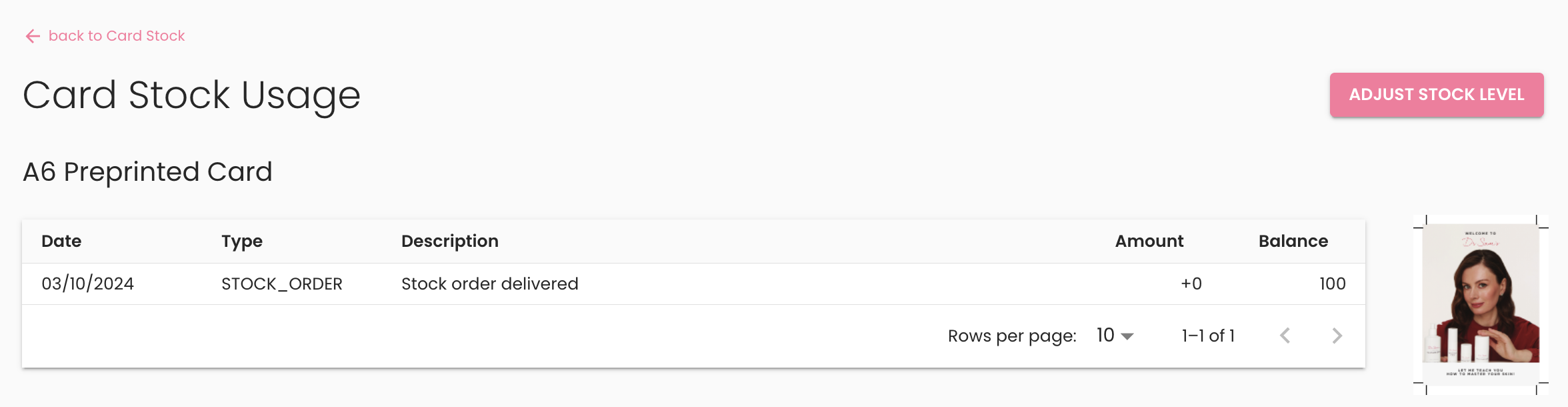
In this table, you can see different types of stock usage and adjustments.
- WEEKLY_USAGE is the number of prints for that week
- STOCK_ORDER is replenishment from a new order of stock placed through the platform
- MANUAL is a corrective adjustment placed through the app, for improving stock counts or writing off stock
Adjusting stock levels
If the stock level is inaccurate, for whatever reason, you can adjust it through the app. On the Card Stock Usage page, there is an ADJUST STOCK LEVEL button, and on the main stock listing page, there’s a similar ADJUST button. Both of these will open the following dialog to allow you to make a manual correction to stock.
When adjusting stock there are 2 methods that you can choose:
- Set to - will change the remaining stock number to be what you enter. This is useful for warehouse stock takes, as well as writing off old stock (set to 0).
- Adjust by
- change the stock by an amount. You can use minus (-) to take stock away otherwise it will add to the total.
You must enter a date and description for any adjustment that you make.
Please note that adjustments cannot be deleted. They behave similarly to accounting ledgers, and so any mistakes need to be ‘undone’ by applying an opposing adjustment afterwards.
Zeroing old stock
It’s important to zero out any old stock that you will no longer use and will be discarded in the warehouse. This might happen with a seasonal change in stock with leftovers of the old version.
Zeroing stock to keep a minimal number of stockpiles will allow the platform to take advantage of automated logic to adjust your in-use stock when you order new designs.
Signing up for automated low-stock emails
To ensure you never run out of card stock, we offer an email notification service that alerts you when your stock levels are low.
These emails will monitor all stock currently in use to determine if any are running out. Like the app pages that display stock information, the emails will provide:
- The current stock level
- The number of prints using that stock in the previous week
- Estimated weekly usage
- Forecast weeks cover
The emails are sent once per week on a Tuesday morning and you will be emailed when:
- The remaining cover is 6 weeks (this is your first early reminder)
- The remaining cover is 4 weeks or less (subsequent reminders that you really should replace the stock now to ensure you don't risk running out)
Setting up stock alert recipients
To receive these stock alert emails, enter a list of email addresses separated by a comma to the Stock notifications recipients field on the General tab of the Settings page.
