Card stock can be ordered from our trusted third-party suppliers directly through the platform
Uploading your Cover artwork
The Cover artwork is the preprinted side that allows you to print quickly on one side only at the point of pack. See our guide on uploading your cover artwork.
Configuring order email recipients
The recipients of stock order emails are:
- the user placing the order
- warehouse contacts (these are added by Penny Black)
- additional configurable email contacts through settings
If there are members of your team who would like visibility of all ordering emails then they can be added through the Settings page of the app:
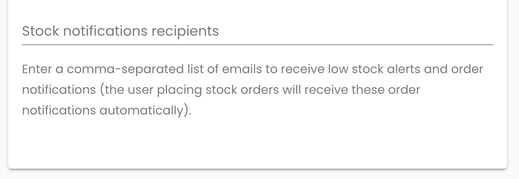
Placing a stock order
Once you have an account created with the supplier and a cover artwork to choose from you can place an order. You can begin a new order from either:
- the NEW ORDER button at the top-right corner of the main stock listing page
- or the REORDER button from a particular row of the stock listing page, or order history page. (the reorder button will preselect the product and artwork for you)
You have a small list of ‘products’ to choose from. These are optimised for printing in the Epson range of Inkjet printers with the thickest viable card weight (250gsm) and a matte finish to minimise jamming.
The options are a combination of:
- Size - A5 or A6
- Folded - a crease down the centre line for easy folding post-print. select a folded option if you’re using such a design.
NOTE: It’s your responsibility to check and order the correct product.
Once an order has been placed, it will be passed in real-time to our supplier's system for processing and printing.
Supplier estimates
Below the selection area on the left-hand side, you will see estimates that update with your order options. You can see an estimated delivery date, along with approximate costs. These costs are conservative based on price tiering for the order quantity. This gives you bulk discounts - the more you order, the cheaper the per-sheet price.
The final invoiced amount might differ from the estimates, but due to how it's calculated by the supplier these should always be slightly cheaper than the on-screen estimates.
Cancelling an order
If you made a mistake with your order, you have a brief window (approximately 5 minutes) to automatically cancel it by clicking the CANCEL link in the orders table, only while the order is in RECEIVED state. Once in PROCESSING state, you must contact the supplier directly to request a cancellation, which will then be updated in our platform.
Tracking your orders
Once an order has been placed it will be visible on the Orders page, which you can get to from a button on the top-right corner of the main Stock listing page.
There are 2 tabs - one for In Progress orders, and another for Historical (any which have reached a conclusion such as DELIVERED or CANCELLED).
You can review the status here and see the order through its journey.
You will also receive emails as the order progresses.
Receiving deliveries
To add your pending order to the permanent stock count, the delivery must be accepted, ideally by the warehouse and marked as received.
Marking a delivery as received is actioned from the order emails, starting with the shipped email, which will contain a section in the body as follows:
Clicking the button will direct you to a confirmation page, where you can confirm the order as received, moving it from pending to stock. Additionally, reminders will be sent on the due date and every three days thereafter until it is marked as received. This action should be performed by the warehouse, as they are receiving the card stock.