A guide to Penny Black's two-way integration with Klaviyo
How to set up the integration
- Create a private API key in Klaviyo with the following scopes:
- lists:read
- segments:read
- profiles:read
- profiles:write
- events:write
- Go to the Integrations tab in your Settings
- Copy and paste your private API key into the Klaviyo API Key field
- For using Klaviyo attributes for either segmenting or adding as content to your campaign designs (e.g. a customer's loyalty tier), click Enrich Orders with Klaviyo Profile Data
- Click Save changes
Using Klaviyo segments for your campaigns
Once your Klaviyo integration is enabled, you will see all of your Klaviyo segments in the Segments tab of Penny Black. These can be used to create your campaigns.
Please note: It can take a few hours for the initial sync. If your segments haven't synced to Penny Black within 24 hours, please contact support@pennyblack.io
Click on the Source heading to sort by the segment source (i.e. Klaviyo) or search for your Klaviyo segments using the segment search bar.
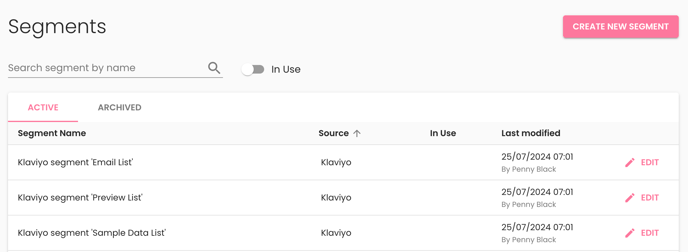
Using Klaviyo attributes in your campaigns
Custom customer attributes allow you to pull in customer attributes from other integrated apps, such as Klaviyo, and add them to your inserts. For example, you might want to show how many loyalty points a customer has on their insert.
Determining the attribute to use
To make sure you have the correct attribute name, go to the Activity tab and click on an order to see the attributes that are being pulled in
Under "customer" > "klaviyo", you'll see all of the Klaviyo attributes being populated for the customer who placed the order
-png.png?width=390&height=302&name=Activity%20(2)-png.png)
When attributes are nested you need to use a dot (. ) to separate the levels.
As an example, for Klaviyo first name, the attribute name would be klaviyo.first_name
Using the attribute in your campaign
When adding the personalised fields to your campaign, use Customer custom attribute for where you'd like to pull in a Klaviyo attribute.
Enter the Attribute name using the naming rules above.
Exporting Penny Black data back to Klaviyo
Please reach out to support@pennyblack.io for more information and to connect your account
Penny Black sends two metrics to Klaviyo, immediately after the events happen:
- Penny Black Insert Printed
- Penny Black Insert Scanned
Each metric contains the following details, unique to the event:
.png?width=455&height=261&name=Screenshot%202024-03-13%20at%2015.34.08%20(1).png)
These metrics can be used to:
- Create custom reports in Klaviyo about Penny Black performance
- Integrate Penny Black engagement into your Klaviyo Flows e.g. retargeting customers who have scanned a campaign but not yet made a purchase
