A troubleshooting guide to help when inserts stop printing when using version 1 of the Penny Black Satellite.
This guide is for users with a Satellite v1 (Raspberry PI). If your satellite looks similar in shape and size to the one in the pictures below then this guide applies to you.
If your printer is not working, please go through steps 1 to 3 before contacting the Penny Black team.
1. Make sure the satellite is connected to power. The red light indicates correct power supply is reaching the satellite

The red light indicates the satellite is connected to power
-jpg.jpeg?width=511&height=445&name=IMG_1236%20(1)-jpg.jpeg)
2. Make sure the printer is connected to power and switched on. The blue light, for the Epson WF-C5290, and the white light, for the Epson WF-C5390, indicate the printer is on and there are no error messages
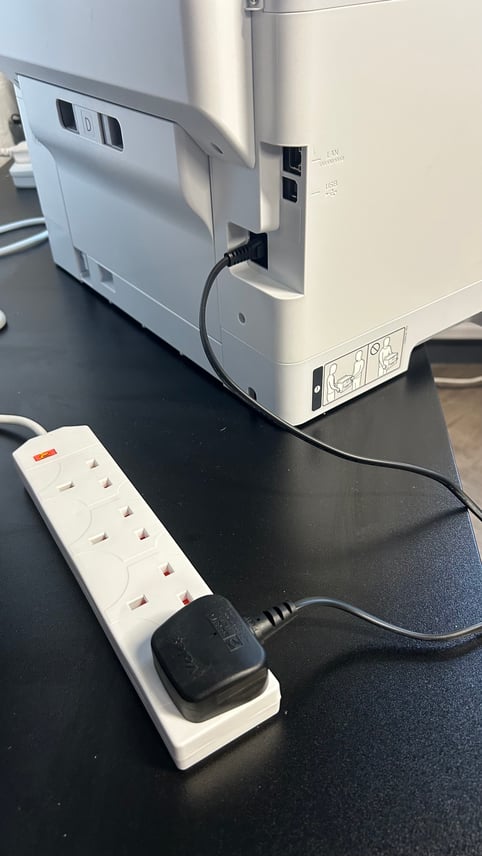
3. Ensure that the satellite and the printer are connected via the Ethernet cable through the USB-to-Ethernet adaptor. The USB-to-Ethernet adaptor should be plugged into the satellite’s blue USB port and should show a blue light. The adaptor’s Ethernet port should show a green light. If the Penny Black satellite is connected to your network via an Ethernet cable, please make sure the cable is plugged into both the satellite’s and your network or router’s port.
The satellite is connected to the printer via the Ethernet cable through the USB-to-Ethernet adaptor

The USB-to-Ethernet adaptor should be connected to the satellite’s blue USB port.

USB-to-Ethernet adaptor with blue light on and adaptor’s Ethernet port with green. light on


-jpg.jpeg?width=585&height=329&name=IMG_1248%20(1)-jpg.jpeg)
If you have replicated the setup in the pictures and any of the above-mentioned lights don’t come on or all of the lights have come on but the printer is still not working, please contact the Penny Black team.