An introductory guide to the Penny Black Chrome extension and how it can be used to trigger prints on a variety of e-commerce, WMS and shipping platforms.
Introduction
The Penny Black Chrome extension is installed in your web browser. It works on many software apps used for order fulfilment (usually your WMS, shipping platform or even your e-commerce platform) and allows you to trigger prints by adding buttons on the relevant pages.
Depending on the specific system you are using, the extension can facilitate single prints, batch printing, and in some cases, even fully automated printing as part of the packing process. By operating directly within your browser, the extension offers clear indicators for when prints are needed, as well as alerts for any errors that may occur.
Below is an example of a print button added dynamically within a web browser in Shopify using our extension

Installation
We call it our Chrome extension, but it also works on any Chromium-based web browsers, which notably includes Microsoft Edge. If you are installing for Edge, follow this guide on enabling extensions from other stores.
The following link is for the Penny Black extension in the Chrome/Edge Extension store.
On this page click the Add to Chrome button to install the extension in your browser (you will need to do this on all workstations that you intend to print from):
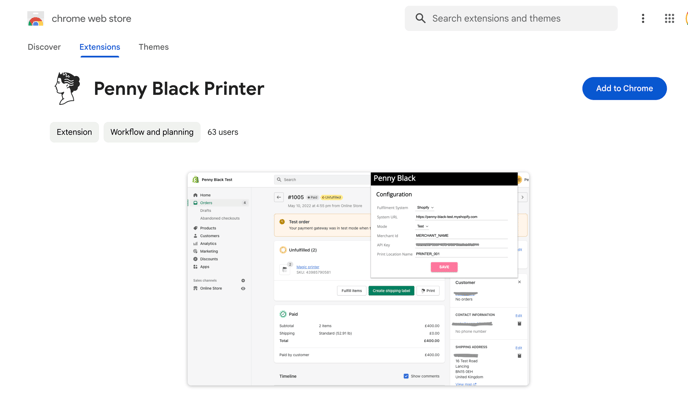
Once installed you can pin the extension to your browser bar for easy configuration access. Click on the “puzzle piece” icon to show an overlay with all your extensions. Click the pin icon next to the Penny Black Printer

You should now see the Penny Black logo icon for the extension to the right of your URL bar:

Clicking on this icon will open the configuration for the extension, where you can set it up for your fulfilling application.
Installing the extension on Microsoft Edge
Our Chrome Extension can also work on Microsoft Edge (v79 or later), see this link for enabling permissions to install extensions from other stores.
Configuration
Click on the pinned icon to open the extension configuration. There are common settings for every system, the remainder depends on your WMS and you should see the individual system guides for more details.
- API key - Your warehouse API key. This can be found in the Penny Black 3PL app on the Account page, or for merchants on our Scale plan we will send this to you directly.
- Merchant ID - See our guide on what this is, although it may not always be needed.
- Print location name -The names given to your printers attached to this workstation. You can name these in the Penny Black apps, see our guide on this for more details. As each workstation will probably be operating a different printer, this name will be different on each workstation that you install the extension.
Platform guides
The following pages contain guides for configuring and using the Chrome extension on the respective platforms
